In this article we are going to discuss Optimizely Integration with WordPress, how can we make A/B Testing on WordPress.
WordPress is a free and open-source content management system (CMS) that allows users to create and manage websites easily. Initially designed for blogging, it now supports various types of websites, including business sites, eCommerce stores, portfolios, and more. It’s popular due to its flexibility, extensive plugin and theme ecosystem, and ease of use, even for those without coding experience. So, it is important for bloggers to use A/B Testing and Optimizely is a pioneer in this field.
Optimizely Integration with WordPress:
Integrating Optimizely with WordPress can enhance your content management and optimization capabilities. Here’s a concise overview of how to do it:
- Install the Optimizely Plugin: Download and install the official Optimizely plugin from the WordPress plugin repository.
- Set Up Optimizely Account: Create an Optimizely account and project if you haven’t already.
- Connect WordPress to Optimizely: In your Optimizely dashboard, go to Integrations and add your WordPress website.
- Create and Manage Content: Use Optimizely’s Content Marketing Platform (CMP) to plan, create, schedule, and publish your WordPress posts directly. This includes using AI-powered content optimization and full-page SEO recommendations.
- Preview and Publish: Preview how your content will look on your WordPress site and publish it securely via the WordPress API.
- Monitor and Analyze: Use the CMP analytics plugin to surface content-centric analytics for the articles published from CMP to your site.
This integration allows for a seamless workflow, enhancing your ability to manage and optimize content effectively.

How Can you Make WordPress A/B Testing?

A/B testing in WordPress allows you to compare two versions of a webpage to see which one performs better. Here’s a concise guide to get you started:
- Choose a Plugin: Select an A/B testing plugin like Nelio A/B Testing or Google Optimize.
- Install and Activate: Install the plugin from the WordPress plugin repository and activate it on your site.
- Set Up Your Test:
- Nelio A/B Testing: Create tests for pages, posts, themes, widgets, and more directly within WordPress.
- Google Optimize: Link your site to Google Optimize and set up your test variants using the visual editor.
- Define Goals: Specify what you want to measure, such as click-through rates, form submissions, or sales.
- Run the Test: Launch your test and let it run for a sufficient period to gather meaningful data.
- Analyze Results: Review the performance data to determine which version achieved better results.
- Implement Changes: Apply the winning variant to your site to optimize performance.
This process helps you make data-driven decisions to improve your website’s effectiveness.

Is there an Optimizely WordPress Plugin?

Yes, there is an Optimizely plugin for WordPress. The plugin allows you to integrate Optimizely’s Content Marketing Platform (CMP) with your WordPress site. This integration enables you to plan, create, schedule, and publish your WordPress posts directly from Optimizely CMP. Additionally, it supports features like AI-powered content optimization, full-page SEO recommendations, and content-centric analytics.

Does Optimizely Work with WordPress?

Yes, Optimizely works with WordPress through its Content Marketing Platform (CMP) integration. Here’s how it works:
- Install the Optimizely Plugin: Download and install the official Optimizely plugin from the WordPress plugin repository.
- Set Up Optimizely Account: Create an Optimizely account and project if you haven’t already.
- Connect WordPress to Optimizely: In your Optimizely dashboard, go to Integrations and add your WordPress website.
- Create and Manage Content: Use Optimizely’s CMP to plan, create, schedule, and publish your WordPress posts directly. This includes using AI-powered content optimization and full-page SEO recommendations.
- Preview and Publish: Preview how your content will look on your WordPress site and publish it securely via the WordPress API.
- Monitor and Analyze: Use the CMP analytics plugin to surface content-centric analytics for the articles published from CMP to your site.
This integration allows for a seamless workflow, enhancing your ability to manage and optimize content effectively.


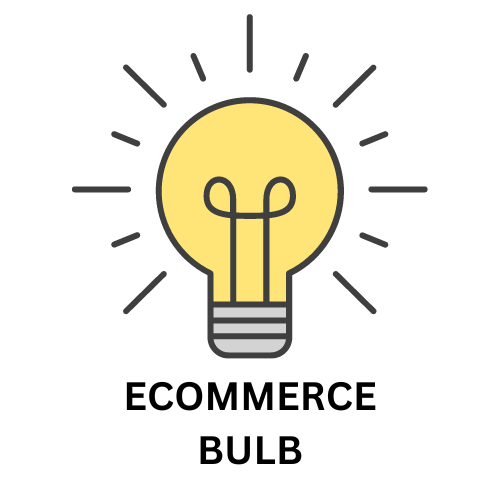

Leave a Reply